ImageKit's media library allows you to organise your files in folders. You can create and search for folders by their name in the media library.
Creating a folder
Folders can be created in the "Directory View" only.
1. Switch to the "Directory View".
2. Click on "Create Folder".
3. In the popup that opens up, type a name for the folder you want to create and then click on "Create".
4. The new folder gets created and you are automatically moved in to the new folder.
Note
The current folder (and the complete directory structure) is displayed in the Directory View in the media library. All folders in the directory structure act as links to the corresponding folder.
The above process of creating a folders and using the directory structure for navigation is demonstrated in the video below.
Searching a folder
Folder search works in the same way as file search. You just need to type the folder name in the search bar at the top of the media library section. This has been explained in detail in this article.
Adding files to a folder
To add files to a particular folder, you first need to move that folder.
1. Find the folder where you want to upload the images. You can do so by either searching for a folder or by locating the folder in the Directory View. Click on the folder name to enter that folder.
2. Now you can drag and drop or use the popup-based file selection for uploading files to this folder. This has been explained in detail in this article.