There are two ways of uploading files to ImageKit's media library - using the dashboard and using the upload API. In this article we will cover uploading files from your dashboard. If you want to use the API to upload files to the media library, then you can refer to the documentation here.
Supported File Types
The list of file types that can be uploaded to the media library can be found here - List of file types that can be uploaded
Drag and Drop Upload
You can simply drag any of the supported file types and drop it on to your ImageKit dashboard to trigger a file upload. You can use drag and drop method to upload a file even if you are not in the "Media Library" section of the dashboard. The video below shows how drag and drop file upload works.
Normal Upload using Popup
1. Go to the "Media Library" section of the dashboard.
2. Click on the region at the top, just below the search bar, which says "Drop files here or select files from your computer". A popup would show up.
3. In that popup, click on "Select Files From Computer". This would open up your computer's folder system to select a file for upload. You can also select multiple files here.
4. Once you select a file, it would automatically start uploading and you would get an ImageKit URL for that file that can be used immediately.
The video below shows how this regular uploading using the popup works
To use APIs for file upload, refer to the documentation here.