Adding more dashboard users
There might be cases where you want to have more than one user for your account to share between members your team. Currently, ImageKit does not offer role-based logins with restricted access for an account. This means that all logins created on your account will have the same access level to all sections of the dashboard. To add more users to your ImageKit account, please create a support ticket from your ImageKit dashboard providing the names and emails of the users that you want to be added to your account. Once the users have been added, you will receive a confirmation mail from ImageKit regarding the same. The new users would need to set new passwords for their accounts before logging in.
Changing password inside the dashboard
You can change your account password if you are logged into the ImageKit dashboard.
1. Go to the Account settings section of your dashboard. It is accessible from the menu in the top-right corner of your dashboard. The menu is visible once you hover on your name in the top-right corner of the dashboard.
2. Click on "change password" in the view that Account settings section. A popup will open asking for your old and new passwords. Once done, click on Submit.
3. Upon successful update, you would get a confirmation of the same and the popup will close.
Disabling your ImageKit account
It is sad to see a customer go and we ask all our customers to share their feedback before they stop using ImageKit. It will help us improve the product to serve you better in the future.
If there is a particular feature that you haven't been able to figure out on ImageKit or need help with the integration, just create a support ticket and our team will get in touch with you to help you understand the feature and complete the integration.
If you want to disable your account because the pricing does not suit your requirement, then please let us know by creating a support ticket or on the support chat. We can customise the pricing plan to suit your requirement.
If you still want to disable your account, you can do so from your dashboard. Go to the account settings section. In this section, you will find a link to disable your account. After submitting the request, our team will check your account for any pending dues. If there are no dues, your account will be disabled in 2-3 business days.