How to access the billing section?
The billing section is only available to users on the paid plan of ImageKit.io. You can access the billing section from the menu in the top right corner of the ImageKit dashboard as shown below. The menu appears when you hover on your account name in the dashboard's top-right corner.
Updating Company Name, Billing Address and GST Details
1. Go to the Billing center from the menu in the top-right corner of the dashboard.
2. In the view that opens up, the left column has your current billing details that are available with ImageKit including the company name, address and GST Details (applicable for Indian customers only).
3. To edit any of these details, click on the "edit" link that appears in this column.

4. Fill in all the details in the popup that opens up and then click on "Submit". Upon successful update, you will get a confirmation and the popup will close. The new details would show immediately in your ImageKit dashboard and will be used for all upcoming invoices.
Note: Updated billing details may not reflect in past invoices that have already been generated. To update billing details for past invoices, please create a support ticket from your ImageKit dashboard.
Adding or updating contacts for receiving invoices every month
ImageKit sends out invoices at the beginning of each month for the usage in the previous month to all the contacts listed in your Billing Center's "Billing Contacts" section. By default, the name and email address provided at the time of account upgrade is added as the billing contact and receives all the invoices. You can add up to 4 contacts who can receive invoices from ImageKit every month.
To add or update your billing contacts,
1. Go to the Billing center from the menu in the top-right corner of the dashboard.
2. In the view that opens up, the center column has your current billing contacts that are available with ImageKit including their names, email IDs and phone numbers.
3. To add more billing contacts or to update any of the existing billing contacts, click on the "edit" link that appears in this column.
4. In the form that opens up, please provide the first name, last name and the email ID of each billing contact you want to add to your account. The phone number field is optional for all contacts. After filling in all the details, click on "Submit". On successful update, you will get a confirmation of the same and the popup will close. The new billing contacts would show immediately in your ImageKit dashboard and will be used for all upcoming invoices.
Viewing or changing your current billing plan
In the billing center, you can also see the current active plan on your account. This view would show all components of your current billing plan. You cannot change or edit the billing plan. In case, you feel that the plan that you see in your account is incorrect, or would like to discuss alternative plans for your usage, please create a support ticket from your ImageKit dashboard.